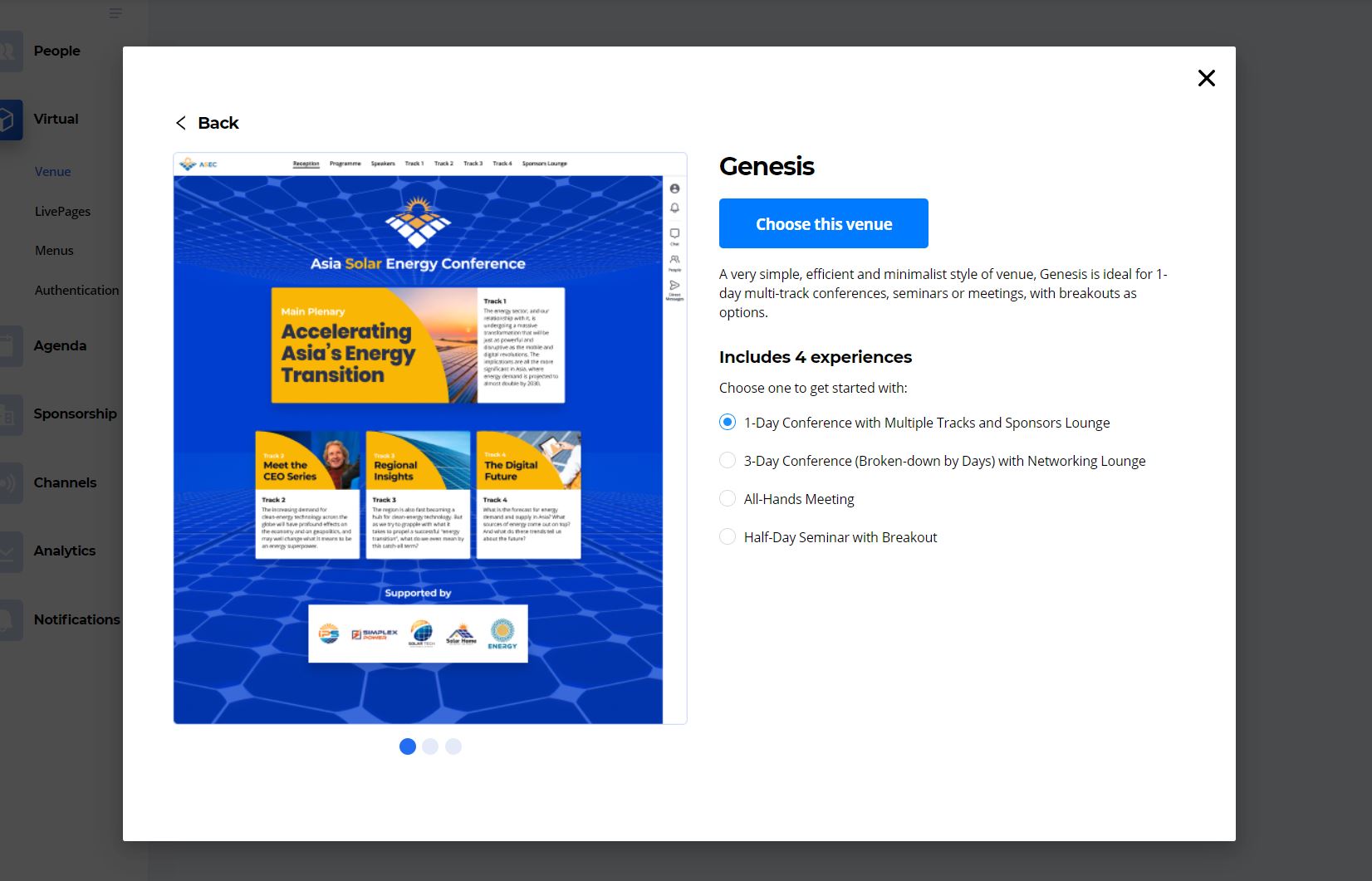Table of contents
Introduction
Venue Editor
GEVME virtual event builder is a platform that aims to provide flexible, convenient and integrated virtual event solutions for digital event managers. The creation of virtual experiences is enabled by our no-code venue editor, which features the use of fully customisable virtual venues. No-code development platforms provide easy and convenient tools that enable businesses to develop software quickly without coding. Both developers and non-developers can use these tools to practice rapid application development with customized workflows and functionality.
A virtual venue is comparable to the physical venue where a physical event takes place, but it need not be the exact representation of the actual physical space. It should be designed with a focus on customisation and integration capabilities so that users can conveniently build a virtual experience with it.
Venue Store
To build a virtual experience, users of our venue editor may start by choosing a venue from the venue store.
A venue store serves as a catalogue of virtual venues. It contains a list of venues built by our developers, each is displayed with a thumbnail picture and labels. Upon selection of a venue, more details such as screenshots and key features are also available. It helps users to choose the most suitable venue for their virtual events.
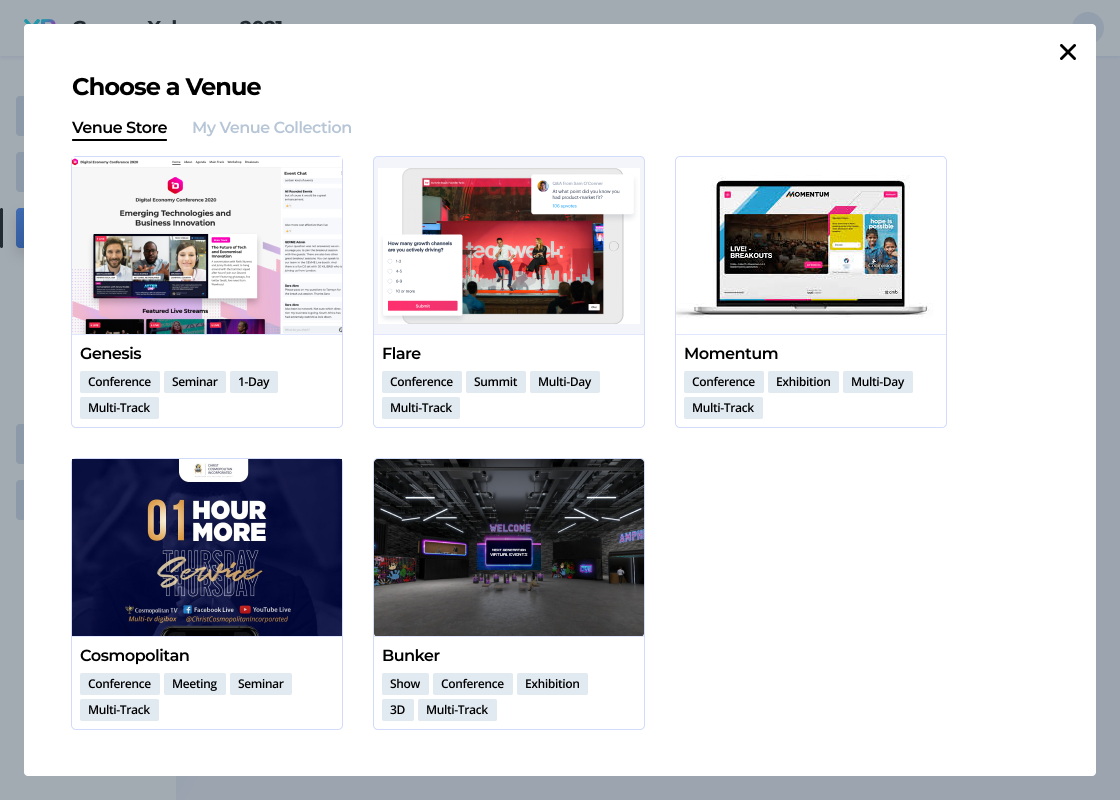
Types of Venues
There are different kinds of virtual venues which can be built depending on the requirements of events.
-
A 2D virtual venue is the most popular choice for virtual events today. it serves a pragmatic purpose and focuses on the functionality of the interactive components.
-
A virtual venue may also be designed as a faux 3D venue that uses images with hotspots to give users a 3D perspective. It is easy to implement and works on most browsers.
-
A 3D tour is a design that allows navigation around a 3D virtual venue on the web and interact with components.
-
A 3D Immersive virtual venue resembles a game in which the user may navigate in a 3D world with an avatar and interact with the environment. This is currently an active area of development.
Experiences
Each venue in the venue store can have multiple experiences. The different experiences is meant to cater to different needs of the user, ensuring that users have a smooth experience when creating a venue, with little modification needed. Each experiences would have their own unique default templates and blocks.
You can choose an experience after clicking on the venue. In the example above, there are 4 experiences available for Genesis.
Templates and LivePages
In Virtual LivePages section, you will see a list of default livepages given. These default LivePages is dependent on the venue and experience that you have chosen earlier on. The image below represents Genesis - 1 Day Conference default LivePages.
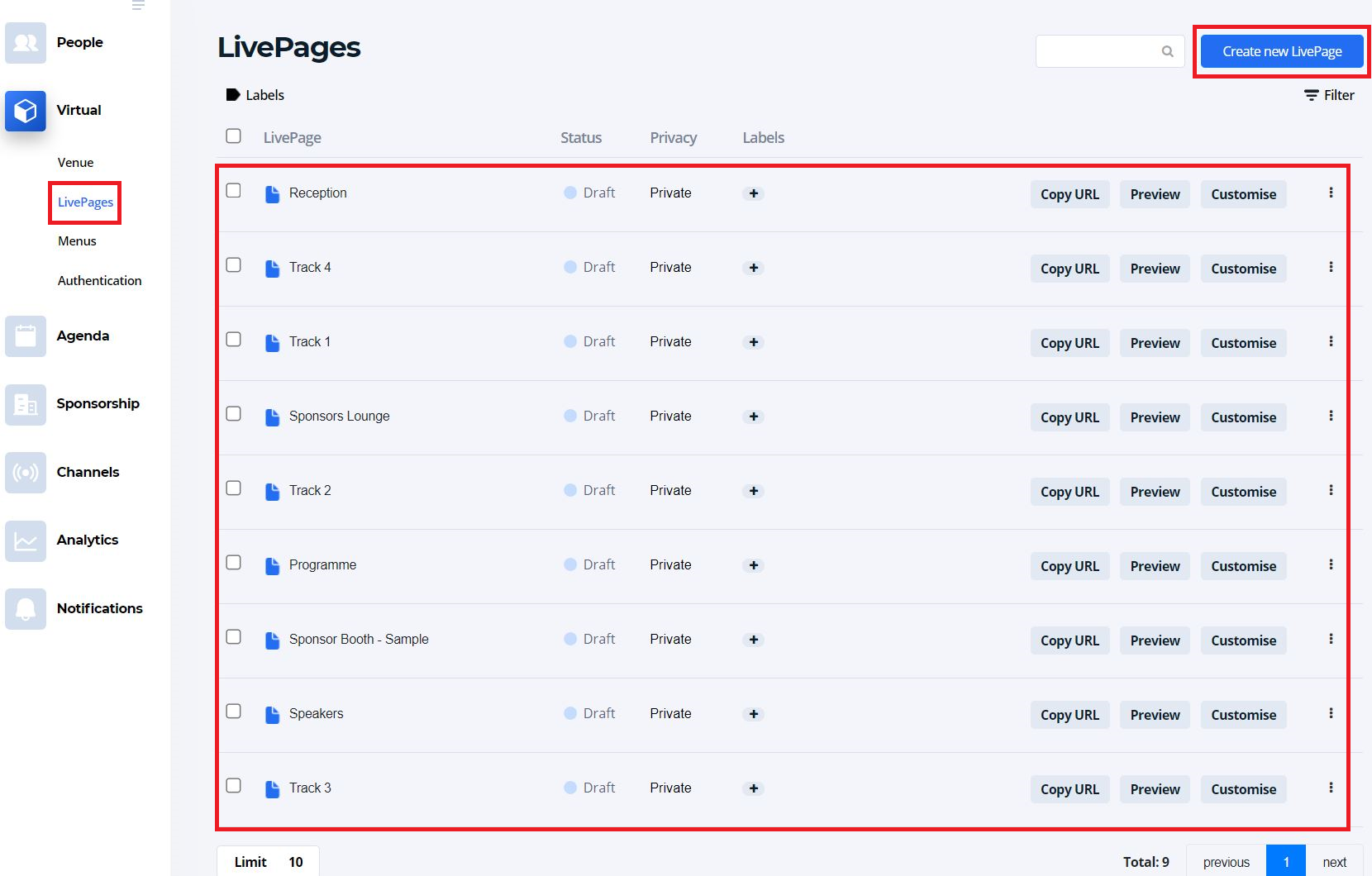
If you click on Create new LivePage on the top right corner, you should see a page similar to below.
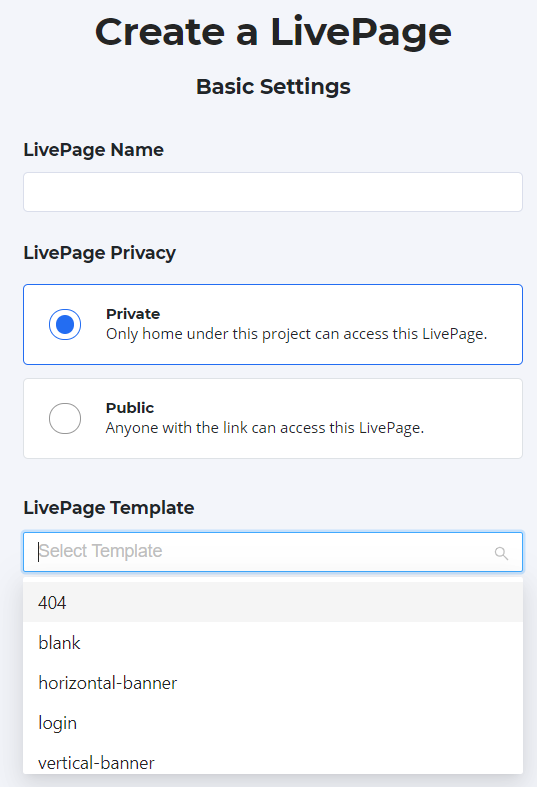
Creating a new LivePage is as easy as giving the LivePage a name, selecting privacy, and choosing a template. The choices of LivePage templates is unique for each venues and experiences, except for template 404 and login which are common to all.
Blocks
To begin customizing your venue, you can either:
- Under Virtual Venue section, click on Venue Builder.
- Under Virtual LivePages section, click on Customise on your preferred LivePage.
Each template will have default blocks, you may refer to the image below.
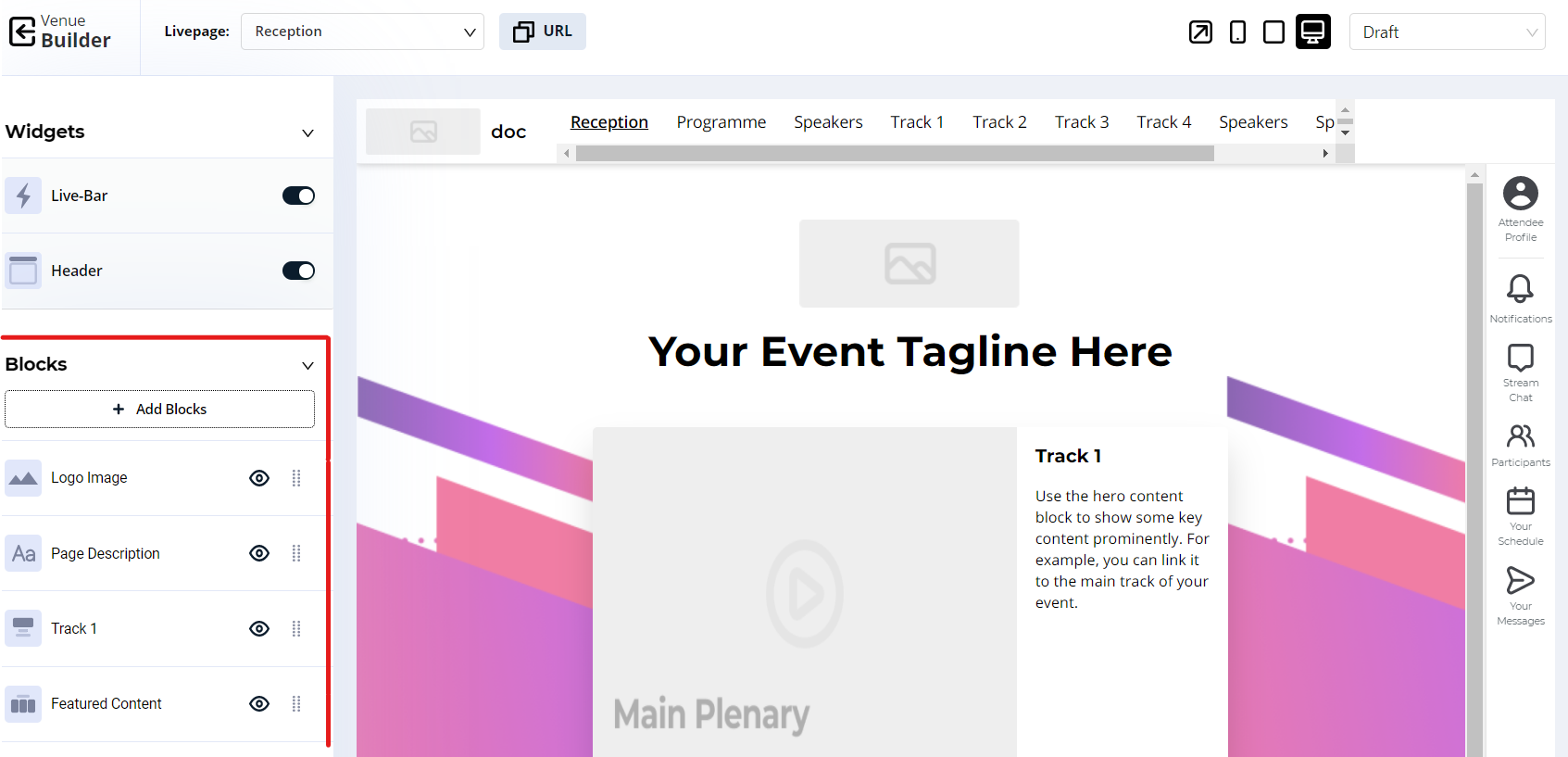
Blocks are customizable, you can change its title, description, styling, and position (by dragging between blocks).
Menus
Menu can be found inside Header in Widgets section. Menu allows user to navigate to a specific component of the event.
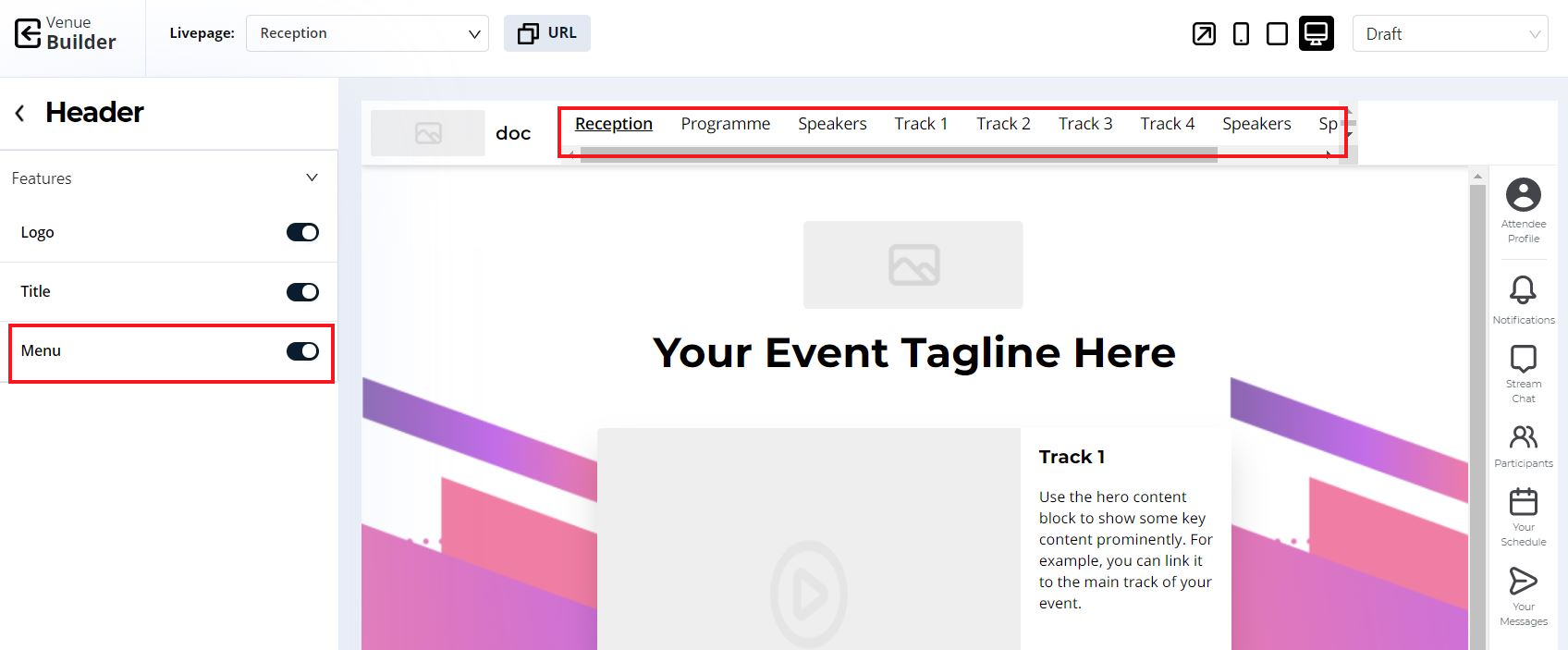
The menus are customizable under Virtual Menus section.