utils
| Key | Value Type | Description |
|---|---|---|
checkModalPopupVisibility | Function | You can switch modal pop up to be visible as such: window.GEVME.utils.checkModalPopupVisibility(true) |
logoutUser | Function | You can enable confirmation by using window.GEVME.utils.logoutUser(true). If this is set to true, you will see the dialog pop up for confirmation after you click on the logout button. 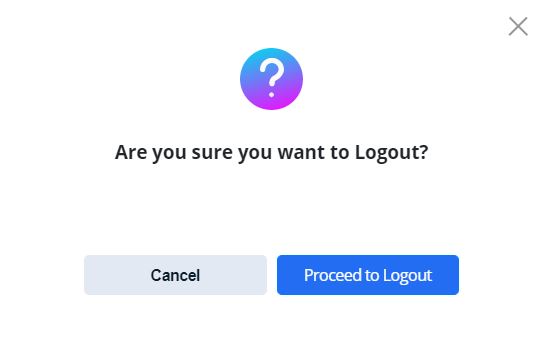 |
openModalPopup | Function | An example of a modal is shown below. It can be shown by clicking on a panel. 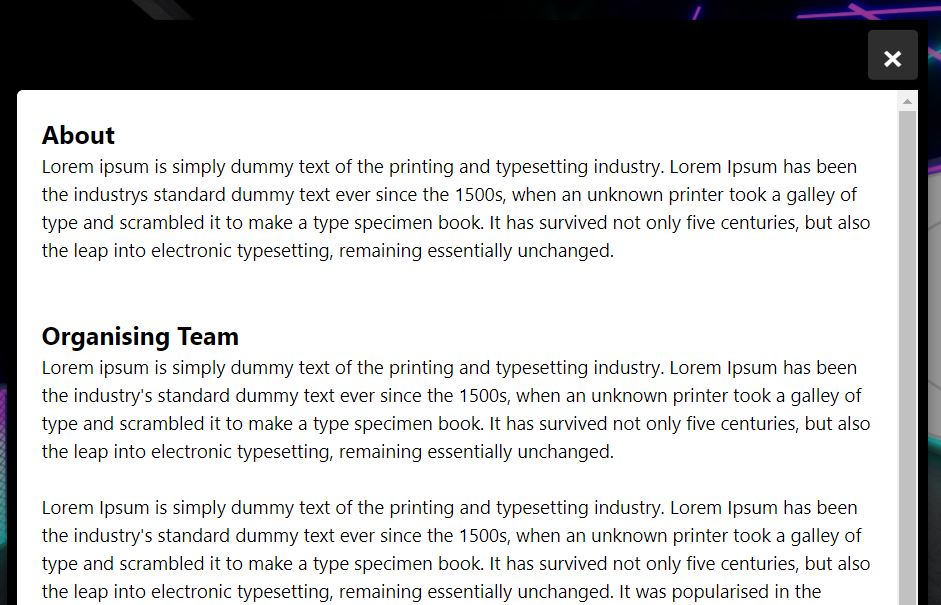 Here are a few different ways to customize the openModalPopup object, you may configure the colours, height, width, etc. 1. window.GEVME.utils.openModalPopup({ html: '<div style="padding: 24px;">Any html here</div>', height: 'auto', width: '75%', backgroundColor: 'red' }) 2. window.GEVME.utils.openModalPopup({ contentBlock: window.GEVME.livepage.showcaseblocksweight[0], height: 'auto', width: '75%', backgroundColor: 'white' }) 3. window.GEVME.utils.openModalPopup({ contentBlock: window.GEVME.livepage.showcaseblocks['Block-Name'], height: 'auto', width: '75%', backgroundColor: 'blue' }) 4. window.GEVME.utils.openModalPopup({ contentBlockName: 'Block-Name', height: 'auto', width: '75%', backgroundColor: 'pink' }) |